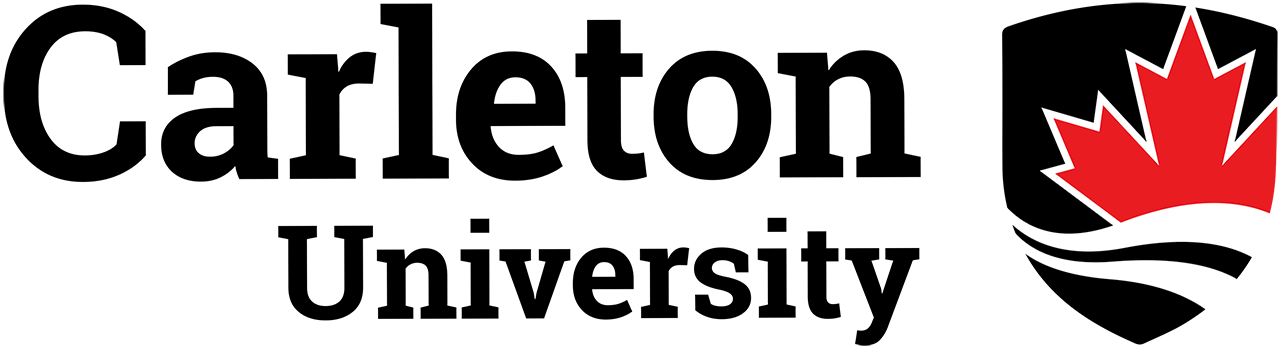Help
If you are having technical difficulties please email us at: webhelp.njoyn@cgi.com or call us at 1-877-427-7717.
Please include the details of the problem you are having, including:
- Exact brand and version number of the browser.
- Version of operating system you are using.
- Internet connection type and speed.
- Type of CPU and amount of RAM in your computer.
Candidate technical support - troubleshooting & FAQ's
- I'm a first time user. How do I begin?
- I'm getting an "Incorrect Login Information" message.
- The site freezes on me or I receive a script error.
- My session has expired. How do I reset the page?
- I've created a profile but I haven't received my password.
- How do I upload my resume?
- Do I need to create a profile to apply for a job?
- Do I need to apply for a job to create a profile?
- How do I make my profile inactive?
- What are the technical requirements for using this tool?
- Can I view only the most recent jobs that have been posted?
- Do I have to fill out a new application form every time I apply for a new job? Can I save my application form?
- Should I fill out all of my skills in the application form?
1. I'm a first-time user. How do I begin?
If this is your first time creating your candidate profile on this Web site, click on the "Career Profile" link.
Enter your email address under then click "Create Profile." The profile page will appear for you to fill out. When you are finished filling out the profile page, click on the "Save" button at the bottom. Your profile will be saved and a system-generated password will automatically be emailed to you.
The next time you log on you will be able to change your password.
2. I'm getting an "Incorrect Login Information" message.
If you are trying to log on to your profile and are receiving the message "Incorrect Login Information," follow these steps:
- Enter your email address in the field provided. Below this field you will see a sentence that reads, "Forgot your password? Enter your email address above, then click here. Your password will be sent to this address immediately." Follow the instructions to ensure you do indeed have the correct password.
- If you are still having problems, try typing in the password rather than cutting and pasting it from the email that was sent to you. Sometimes an extra space can be copied by mistake, which will render your password invalid.
Try the following if none of the above solutions have worked:
- Enable your cookies.
- Delete your cookies.
- Update your browser to the latest version of Internet Explorer.
- Make sure the date and time on your computer are accurate.
3. The site freezes on me or I receive a script error.
Causes for freezes and script errors may be the following:
-
An old version of Internet Explorer (click on the links provided to download the most recent version of either browser):
Internet Explorer: http://www.microsoft.com/ie
- Your cookies may not be enabled. Enable them to medium security.
4. My session has expired. How do I reset the page?
If you're getting the message, " Your session has expired. Please login again. Votre session est echue. Veuillez ouvrir une nouvelle session. ", visit our Careers page and click on our career opportunities link to reset your session.
5. I've created a profile but I haven't received my password.
If you haven't received your password even though you've submitted your profile, check the following possible reasons:
- Typo when entering your email address.
- Your email server is down at the time the password was emailed.
- Your email inbox is full and could not take this email.
Please contact us at webhelp.njoyn@cgi.com or 1-877-427-7717, Monday through Friday from 8 a.m. to 8 p.m. (ET), excluding holidays.
6. How do I upload my resume?
In order to upload your resume to be part of your profile, please follow these steps:
- Go into your profile and click the link labeled "My Documents"
- Click on "Browse" or "Parcourir" button and find your resume from wherever you have saved it.
- Click "Open" and your resume title will appear in the field next to the Browse button.
- Click on "Attach document" and you're done! You will see a message verifying that your resume has been uploaded.
Your can overwrite your previous resume by uploading a file of the same name and format. Or you can upload a new resume with a different name and/or format. If you would like to remove old resumes, please contact us at webhelp.njoyn@cgi.com or 1-877-427-7717, Monday through Friday from 8 a.m. to 8 p.m. (ET), excluding holidays.
7. Do I need to create a profile to apply for a job?
Yes. Click "Login" and enter your email address under "New applicant?". You'll be provided a quick form to fill out, including a place to specify your particular skills and a window in which to upload your resume. Once you've saved this profile, your password will be emailed to you. You can use this password to access your profile at any time.
8. Do I need to apply for a job to create a profile?
No. Once you are at the "Career Opportunities" page, you will see a link labeled "Career Profile." Click on this to go to the login page and follow the steps for creating or updating your profile.
9. How do I make my profile inactive?
In the event that you wish to conduct a job search in the future, profiles are made inactive rather than cancelled or removed. You are able to make your profile inactivate so that the recruiters know you are not looking for a position. Simply log on to your profile, go to "Please indicate your status" and change your status from "Actively searching" to "Not searching." Should you decide you want to look for a job again, whether it be in a few months or a few years, you can log on to your profile again, reactivate it and update it. If you have any more questions, please contact us at webhelp.njoyn@cgi.com or 1-877-427-7717, Monday through Friday from 8 a.m. to 8 p.m. (ET), excluding holidays.
10. What are the technical requirements for using this tool?
For best results, please download the latest versions of Internet Explorer. Other browsers may also be used, but you may experience limited functionality.
Internet Explorer: http://www.microsoft.com/ie
11. Can I view only the most recent jobs that have been posted?
Jobs appear in order from newest to oldest. The most recent jobs will always appear at the very top of the listings, whether or not they have been filtered.
12. Do I have to fill out a new application form every time I apply for a new job? Can I save my application form?
A link to your profile is automatically created every time you apply for a position, so you only have to fill it out once. Please note that you are free to update your profile at any time.
13. Should I fill out all of my skills in the application form?
The more skills you specify, the greater your chances of being appropriately matched when a database search is performed.